IMAP Configuration
Using the following configuration values:
Click on the File tab in the upper-left corner of the Outlook window.

Click Add Account.

Select Manual setup or additional server types. Click Next.
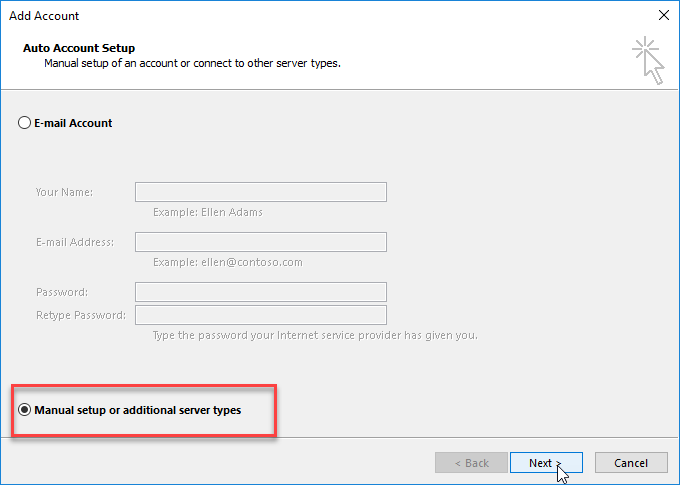

Select POP or IMAP. Click Next
Enter your name and email address.
Incoming Server Name: imap.worldposta.com // Port: 993 // Require SSL: (SSL/TLS) // Authentication: yes
Username: [EnterYorEmailAddress@YourDomain.com]
Password: Enter your password
Outgoing Server Name: imap.worldposta.com // Port: 465 // Require SSL: Yes (SSL/TLS) // Authentication: yes
Username: [EnterYorEmailAddress@YourDomain.com]
Password: Enter your password
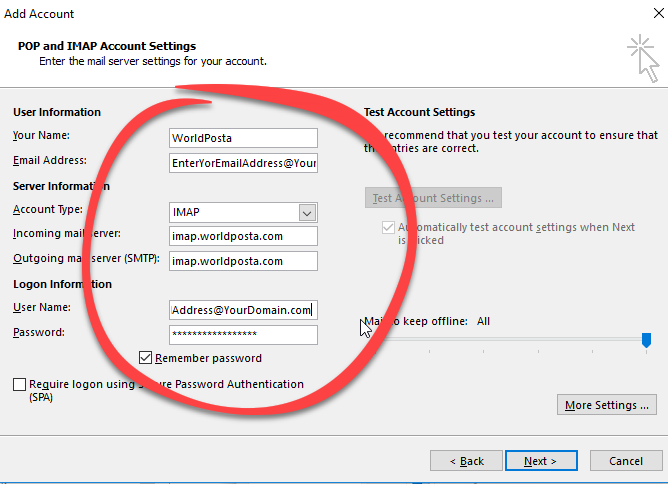
Click More Settings…

Switch to the Outgoing Server tab.

Check My outgoing server (SMTP) requires authentication.

Switch to the Advanced tab.

